What it CAN do is:
- create playlists for easy access
- save the position when manually deactivated
- resume episodes where left off
- overwrite existing playlists, so you can update them when new episodes come out
I made this extension split the file path into two parts, the base path and the episode path. This is so you can reuse your playlist files on different computers and only have to change one line. The path is split on the first occurrence of the string "Season". This means your video files have to be in a folder containing the word "Season" or it won't work!
Installation
- Download vlcTADED.zip
- Copy vlcTADED.lua into your extensions folder, as described here: http://www.vlchelp.com/install-vlc-media-player-addon/
- Copy the "vlcTADED" folder to your document directory
- Remember to put your videos in a "Season" folder!
Even though this didn't turn out as convenient as I pictured it to be (auto saving, hotkey support, auto enabled), I still find it very handy. Hope you like it and have fun






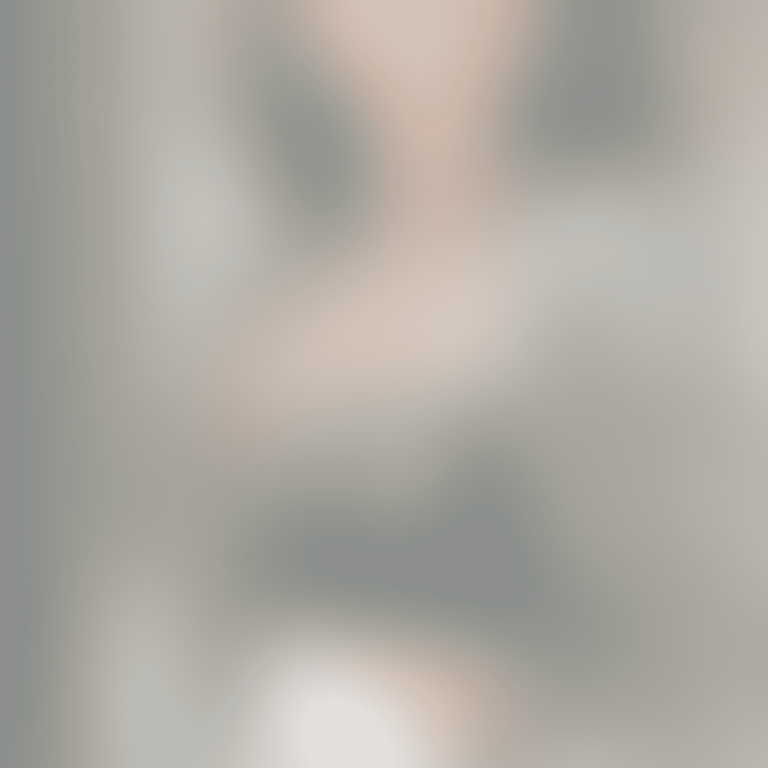

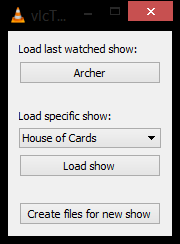
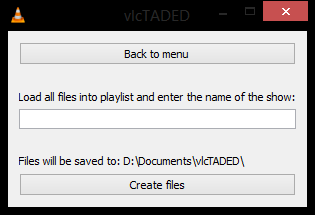




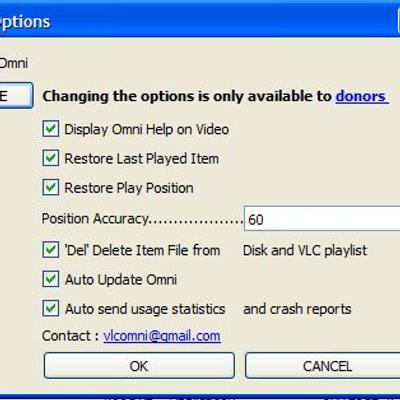

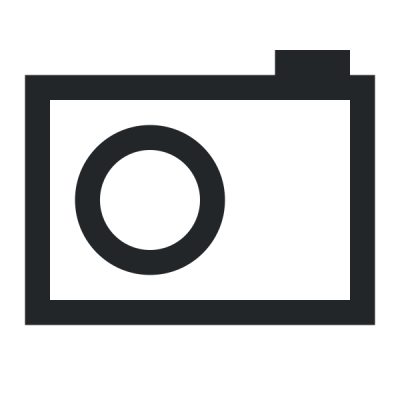
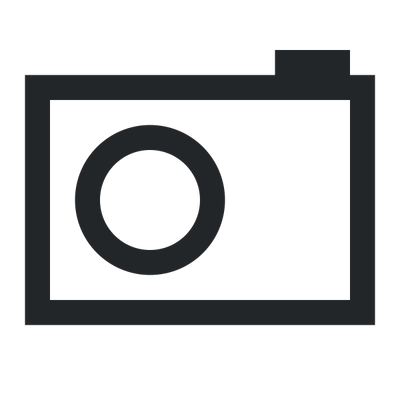
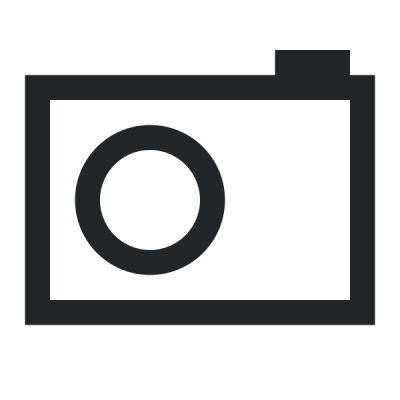
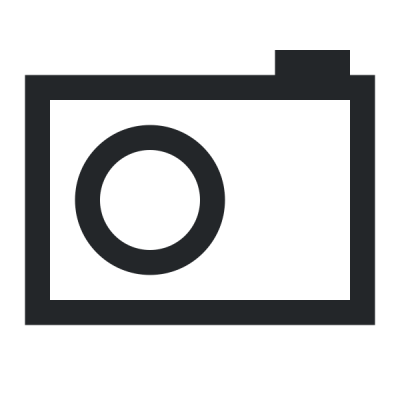
Ratings & Comments
12 Comments
Great as ever. The only problem (that the author said it couldn't be fixed) is that it doesn't resume from the time you left the episode. But as gordofriki007 said, the solution is pretty simple (credits to him)! Line 111 of lua/extensions/vlcTADED.lua (open with notepad): Search for: local videoTime = vlc.var.get(vlc.object.input(), "time") Replace for: local videoTime = math.floor(vlc.var.get(vlc.object.input(), "time")/1000000) Then it's 10/10! I mean, it's already 10/10, but resuming from where you left the episode makes it even better!
3 The extension has many problems that the developer did not bother to fix in all this time. The folder with the series should also have the word Season and be sure to capitalize it, do you find it convenient? The extension incorrectly records the place in the series where you left off, perhaps this is due to VLC updates, because the developer has long given up on updates. The developer still hasn't completed the function of deleting the series, why should I go into the configs and delete the series manually? Installing the extension could be easier if this extension itself created the vlcTADED folder and the tadedConfig.txt configuration file in it, but apparently for the developer this was an impossible task... I fixed all these problems in 2 hours, without knowing lua at all and never creating an extension for VLC. Now the extension stores the full path to the series files, so when transferring to another computer, you need to recreate the playlist or save the series files to the same path. This may not be so convenient for some, but personally, I never needed to transfer files, but renaming the folder with the series every time got sick. https://gist.github.com/newTomas/0a3c0847293a337d4d3feb9d8b370142 Installation is simple: copy this lua file to the same place where you copied vlcTADED.lua. The extension itself will create a folder with the config, only with a different name - VLserials, because my extension is not compatible with the old version, now it is a separate extension with a different name. https://www.vlchelp.com/install-vlc-media-player-addon/
It works almost perfectly (at least for me). The only thing that wasnt working was that the last episode I was watching was starting always from the beginning and not from the time I left it. If this happens to you, you can fix it just by modifying one line in the lua file (C:\Program Files\VideoLAN\VLC\lua\extensions\vlcTADED.lua): Change the line 111 from: local videoTime = vlc.var.get(vlc.object.input(), "time") to: local videoTime = math.floor(vlc.var.get(vlc.object.input(), "time")/1000000)
10 Great addon! Really simple to use, a feature that people have been asking VLC to add since... Well, I've seen posts in forums from 10 years ago while searching for this, haha. I've created this account just to rate your addon. It's great. "How to install?" --> Extract the .lua file in the "C:\Program Files\VideoLAN\VLC\lua\extensions" (or similar on Linux) --> Extract the 'vlcTADED' folder in your documents folder ("C:\Users\%USERNAME%\Documents", or similar on Linux) --> Restart VLC or reload your addons "How to save a new playlist?" --> Load the playlist you want to save --> Menu 'View' -> 'Continue TV Shows' -> 'Create files for new show' -> name and save your new show "How to quickly load a playlist from the last played file?" -> Open VLC -> Just go to the Menu 'View' -> 'Continue TV Shows' and then select a show or just hit ENTER ('return') on your keyboard and It will resume the last playlist you've saved. GREAT!
If it's not working for you, keep in mind that: 1. If the folder with the episodes don't have the word 'Season', rename the folder and add it. 2. Before creating a playlist, you need to load a list of episodes (that will be in the playlist). For it, open VLC, go to the menu 'View' -> 'Playlist' (Ctrl L). Right-click the screen, add your episodes and sort them as you wish. Now, OPEN one of the episodes (like the first one, just double click it). 3. Menu 'View' -> 'Continue TV Shows' -> 'Create files for new show' -> Name it and press 'Create files'. done.
10 Been using this for years. Very helpful when you have lots of TV show blurays ripped onto computer. Registered just to say thanks.
Been using this for years. Very helpful when you have lots of TV show blurays ripped onto computer. Registered just to say thanks.
When you understand how to use it, it becomes very useful! I created a playlist for every season of the show (let's say they are 10). Then, i created a bigger playlist which consists of those 10 playlists. I start watching the big playlist. I am at s01e01 for example, and i want to create an entry for this extension. So i go to View->Continues TV shows->Create files for new show->textbox: Friends->Create files. Now, i continue watching my show. Let's assume i am at s01e05 and i want to save my position and exit VLC. I pause the video, go to View and press Continues TV shows. Now i exit VLC. When i want to continue watching my show, i open VLC program, go to View->Continues TV shows->select show from list->Load show and voila! Show continues from s01e05! Hope this will help!
Can you please explain how to use it? I only get the following error: File reading failed: VLC could not open the file "C:\Users\<user>\Documents\vlcTADED\<name of show>Config.txt" (Bad file descriptor). and that config file doesn't exist. - How do I start TADED? - How do I create an entry for a show? - Do I have to create these config files manually?
Hey, you can start this addon by going to View -> vlcTADED, this will open the main window. To create an entry for a show load all the episodes into your playlist, then click "Create files for new show". In the next window enter the name of the show and then click "Create files", remember that all videos in the playlist need to be in a folder containing the word "Season"! After you've done all this you should be able to load the show, you do not need to create any files manually.
I can't get it to work. Now it creates entries in the file tadedConfig.txt but nothing else and then for every choice I make I get the error mentioned above.
I ran into similar problems that you mentioned. The trick I found that works is to manually create a playlist, then load the playlist into VLC. When the playlist is running, then open the plugin (View --> Continues TV Shows --> Create Files for New Show --> [Enter Name] --> Create Files). After you do this you should see Config.txt and Playlist.txt in ~/Documents/vlcTADED. After this close VLC and try opening the show through View --> Continues TV Show --> Load Show. I found it will always resume the correct file from the playlist. To get the correct position from the file I have to manually uncheck View --> Continues TV Show before closing VLC. It was a little buggy the first few times but appears to be behaving stable and reliably now. Lua is a programming language, so the the .lua file can be manually inspected in text editor to better understand how it works. I would like to thank the developer for sharing this very useful plugin. VLC is a great tool. I think a next-gen "killer feature" would to easily and conveniently watch TV shows with a Netflix-esque convenience.