Megano Grub Manjaro
Jamesjon
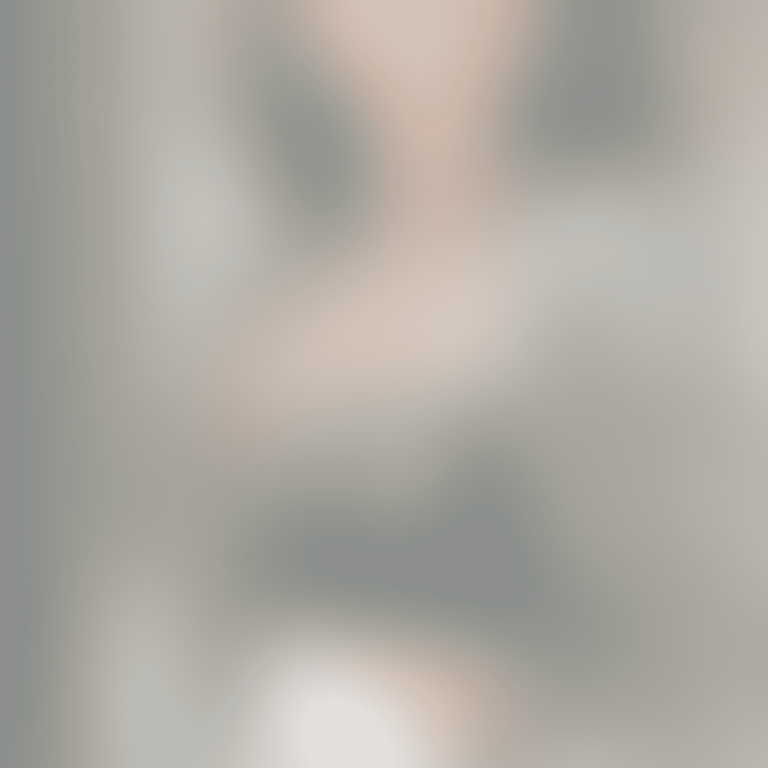

Source i (link to git-repo or to original if based on someone elses unmodified work):
© 2025 store.kde.org - The official KDE Store
All rights reserved. All trademarks are copyright by their respective owners. All contributors are responsible for their uploads.

Ratings & Comments
5 Comments
I did the following to adapt this theme to 1920x1080 on Linux Mint 20.3. :) I'm dual booting Windows and Linux Mint. Screenshot is available at: https://imgur.com/a/2yu8fED FIND YOUR COMPATIBLE RESOLUTIONS Turn on your computer. On the grub screen press c to enter the command prompt. Type vbeinfo and press enter. Take a picture or make a note of the resolutions displayed. One of my available resolutions was 1920x1080x32. DOWNLOAD AND INSTALL THEME Download and extract the file. Open a command prompt and navigate to the extracted folder. Install by running the following command: sudo ./install.sh CUSTOMIZE GRUB Install and open Grub Customizer. Go to Appearance settings. Check custom resolution and enter "1920x1080x32" without quotes. If your vbeinfo command above displayed "1920x1080x24" enter that instead. Select meganogrubmint from the Theme drop down menu. Click Save. OPTIONAL: To make the list a little neater, after clicking Save, I clicked on "List configuration," renamed my Linux installation to "Linux Mint", renamed my Windows installation to "Windows", renamed the advanced options to "More Options", moved "More Options" to the bottom of the list, then I clicked Save again. CUSTOMIZE THEME Using your file explorer go to /boot/grub/themes/meganogrubmint/ Open theme.txt I updated the following sections. I put #s in the Logotipo section to hide the reduntant Linux Mint icon on top since the Linux Mint icon is already displayed in the list below. #Logotipo # image { # top = 10% # left = 50%-48 # file = "mint.png" # } # Muestra menu boot_menu { top = 20% left = 785 width = 350 height = 50% item_color = "#FFFFFF" selected_item_color = "#FFFFFF" icon_width = 125 icon_height = 125 item_icon_space = 1 item_height = 135 item_padding = 50 item_spacing = 50 selected_item_pixmap_style = "select_*.png" scrollbar = false } UPDATE GRUB open a terminal and run the following command: sudo update-grub Enjoy! :)
9 9 excellent
10 Muito bonito e funcional, recomendo!
Merci beaucoup. Un tel thème GRUB merveilleux.
you are welcome ;)