
XFCE Kali Themes and Icons
Source (link to git-repo or to original if based on someone elses unmodified work):
https://github.com/oathanrex/xfce4-themes-and-icons/tree/main/kali-themes-and-icons
Available as/for:xfce
Description:This guide will walk you through the process of customizing the XFCE4 Kali theme and icons for Termux GUI, specifically using Kali-Dark, Kali-Light, Kali-Dark-xHiDPI, Kali-Light-xHiDPI, Flat-Remix-Blue-Dark, Flat-Remix-Blue-Light, Flat-Remix-Purple-Dark, and Flat-Remix-Purple-Light variants. These instructions assume you have Termux installed with XFCE4 and Whisker Menu.
## Prerequisites
- Termux installed on your device
- XFCE4 and Whisker Menu installed in Termux (`pkg install xfce xfce4-whiskermenu-plugin -y`) you can try apt install for debian and ubuntu
- Access to Termux's filesystem
## Instructions
### 1. Installing Themes and Icons
- Download the Themes: Kali-Dark, Kali-Light, Kali-Dark-xHiDPI, Kali-Light-xHiDPI.
- Download the Icons Pack: Flat-Remix-Blue-Dark, Flat-Remix-Blue-Light, Flat-Remix-Purple-Dark, Flat-Remix-Purple-Light.
- Copy the theme files to `/usr/share/themes/` directory in Termux. You can use a file manager or the command line for this or debian/ubuntu you can create .themes folder.
- Copy the icon files to `/usr/share/icons/` directory in Termux or debian/ubuntu you can create .icons folder.
### 2. Customizing XFCE4 Settings
- Launch XFCE4 in Termux.
- Right-click on the desktop and select "Settings Manager."
- In the Settings Manager, navigate to "Appearance" and choose your desired theme from the list.
- Similarly, navigate to "Icons" and select your preferred icon pack.
- Adjust other settings such as fonts, mouse cursor, etc., according to your preferences.
- Replace Application Menu with Whisker Menu from Panel-1 settings item section.
- You can add more Xfce4 packages by typing `pkg list-all` you can see some packages that can help you to make look better.
### 3. Adjusting Resolution
- If you encounter resolution issues on your device (720p or 1080p), you may need to adjust the display settings within XFCE4.
- To change the resolution, navigate to the display settings in XFCE4 and select an appropriate resolution that fits your device's screen.
## Additional Notes
- Make sure to restart XFCE4 after applying theme and icon changes to see the effects.
- Feel free to experiment with different themes and icons to find the combination that suits your preferences best.






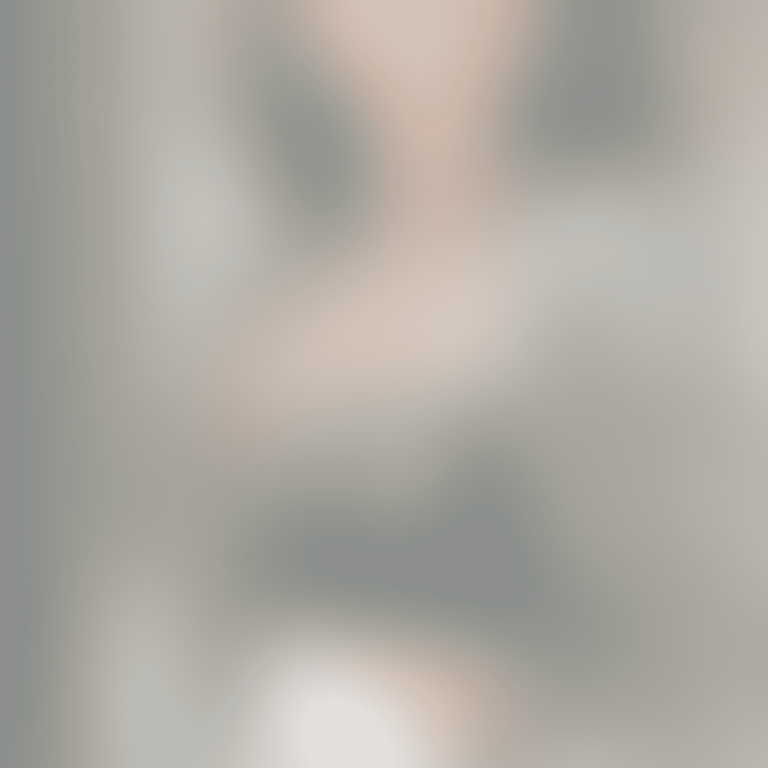
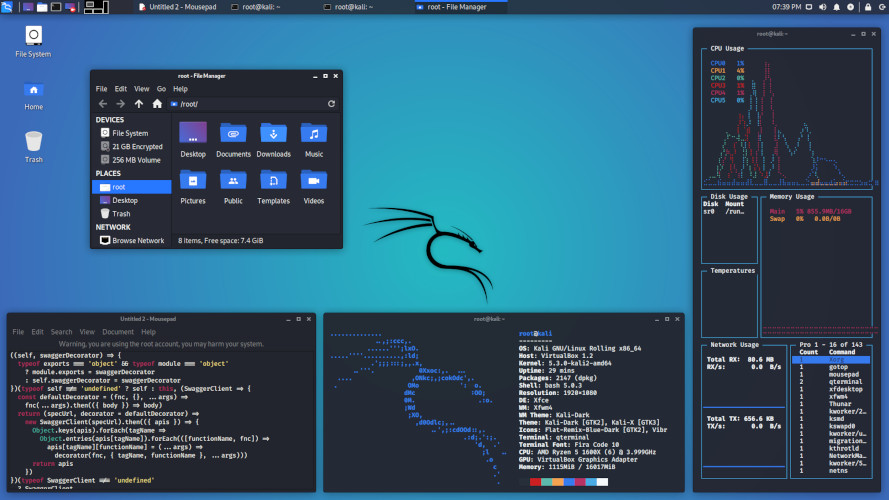
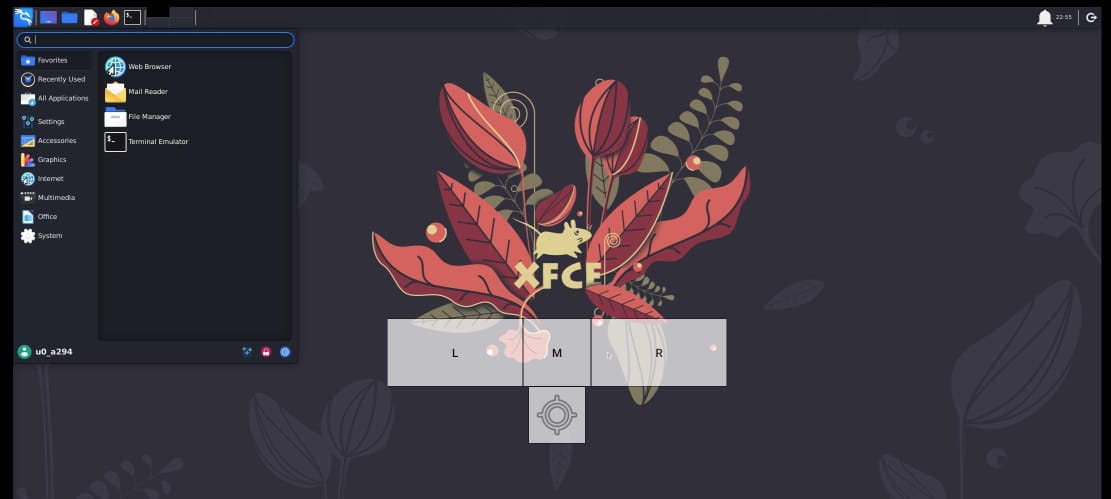

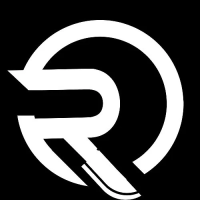





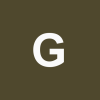
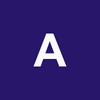

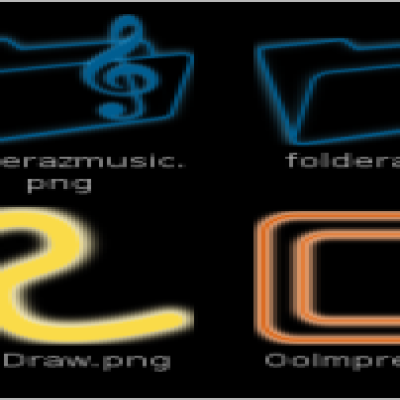
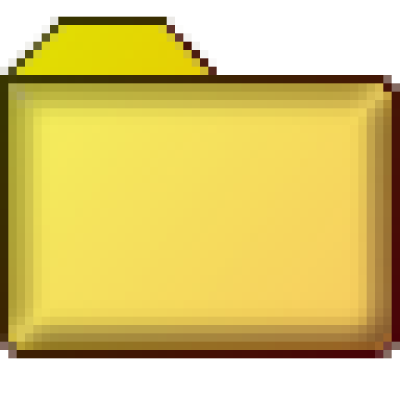
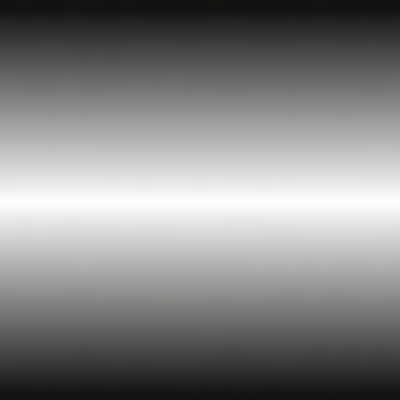


Ratings & Comments
1 Comment
watch video on youtube.com/@oathanrex to set it up