
Mac OSX Enhanced Package
Source (link to git-repo or to original if based on someone elses unmodified work):
Description:
Important: If you like multisized mouse themes and you do not have trouble installing, I suggest you install it, but as multisized. Only you will install a multisized mouse theme and will choose one of six. The address of my package is http://gnome-look.org/content/show.php/Mac+OSX+Enhanced+%2B1Multisized+?content=160823. Thank you.
**************************************************************
This is a modification of MacOSX mouse theme. They were modified with Inkscape and I made new pointers and animations. They are an attractive pointers of 32 pixels, for people who like this marvelous mouse theme. Cursors are looking well in both dark and clear backgrounds. You can install one or all mouse themes. Each mouse theme is separate and different from the others. The difference is the progress and wait cursors.
I have tested it under Cinnamon with Muffin, KDE with Kwin, Xfce, Gnome 2.x, Gnome 3.x, Unity and it works great. I added it symlinks for some cursors required for Steam, and all required for KDE, Xfce, Gnome, and Unity.
I would change some things so you can expect updates. If you find any errors, please let me know in the comments section.
HOW TO INSTALL IT
1- Locate the file "160835-MacOSXeP.tar.gz" downloaded. It's probably in your Downloads folder.
2- Right click on it and left click on "extract here". You will see the folder "MacOSXeP". This include six themes: MacOSXe1, MacOSXe2, MacOSXe3, MacOSXe4, MacOSXe5 and MacOSXe6, which are the themes to install.
3- Move as root each theme folder to /usr/share/icons. Open a terminal as root and you can use the following command line, changing x in MacOSXex by 1, 2, 3, 4, 5 or 6
[quote]mv Downloads/MacPT/MacOSXex /usr/share/icons/[/quote]
ON KDE
4- Change cursor theme, by example MacOSXe1, with desktop setting tools.
5- If you want to make it the default cursor and see this cursor theme on login screen KDM, you must edit as root the index.theme system file located in /usr/share/icons/default. Use next command:
[quote]nano /usr/share/icons/default/index.theme[/quote]
and then change the name present after of "=", sign to MacOSXe1
6- Reboot.
ON GNOME or UNITY
4- Now we choose a theme, by example MacOSXe1, writing the next command line in terminal:
[quote]sudo ln -fs /usr/share/icons/MacOSXe1/cursor.theme /etc/alternatives/x-cursor-theme[/quote]
5- Select the cursor theme with MyUnity, gnome-tweak-tool, ubuntu-tweak or another Desktop Settings Tool.
6- Reboot.
I hope you like them! Thanks. Last changelog:
**************************************************************
This is a modification of MacOSX mouse theme. They were modified with Inkscape and I made new pointers and animations. They are an attractive pointers of 32 pixels, for people who like this marvelous mouse theme. Cursors are looking well in both dark and clear backgrounds. You can install one or all mouse themes. Each mouse theme is separate and different from the others. The difference is the progress and wait cursors.
I have tested it under Cinnamon with Muffin, KDE with Kwin, Xfce, Gnome 2.x, Gnome 3.x, Unity and it works great. I added it symlinks for some cursors required for Steam, and all required for KDE, Xfce, Gnome, and Unity.
I would change some things so you can expect updates. If you find any errors, please let me know in the comments section.
HOW TO INSTALL IT
1- Locate the file "160835-MacOSXeP.tar.gz" downloaded. It's probably in your Downloads folder.
2- Right click on it and left click on "extract here". You will see the folder "MacOSXeP". This include six themes: MacOSXe1, MacOSXe2, MacOSXe3, MacOSXe4, MacOSXe5 and MacOSXe6, which are the themes to install.
3- Move as root each theme folder to /usr/share/icons. Open a terminal as root and you can use the following command line, changing x in MacOSXex by 1, 2, 3, 4, 5 or 6
[quote]mv Downloads/MacPT/MacOSXex /usr/share/icons/[/quote]
ON KDE
4- Change cursor theme, by example MacOSXe1, with desktop setting tools.
5- If you want to make it the default cursor and see this cursor theme on login screen KDM, you must edit as root the index.theme system file located in /usr/share/icons/default. Use next command:
[quote]nano /usr/share/icons/default/index.theme[/quote]
and then change the name present after of "=", sign to MacOSXe1
6- Reboot.
ON GNOME or UNITY
4- Now we choose a theme, by example MacOSXe1, writing the next command line in terminal:
[quote]sudo ln -fs /usr/share/icons/MacOSXe1/cursor.theme /etc/alternatives/x-cursor-theme[/quote]
5- Select the cursor theme with MyUnity, gnome-tweak-tool, ubuntu-tweak or another Desktop Settings Tool.
6- Reboot.
I hope you like them! Thanks.
2014 Feb v3.00 I removed the cursors shadow. Now seems better.
2013 Oct v1.20 I changed circle and question_arrow pointers. I fixed left_ptr_watch hotspot.
2013 Sep v1.00 Initial release.






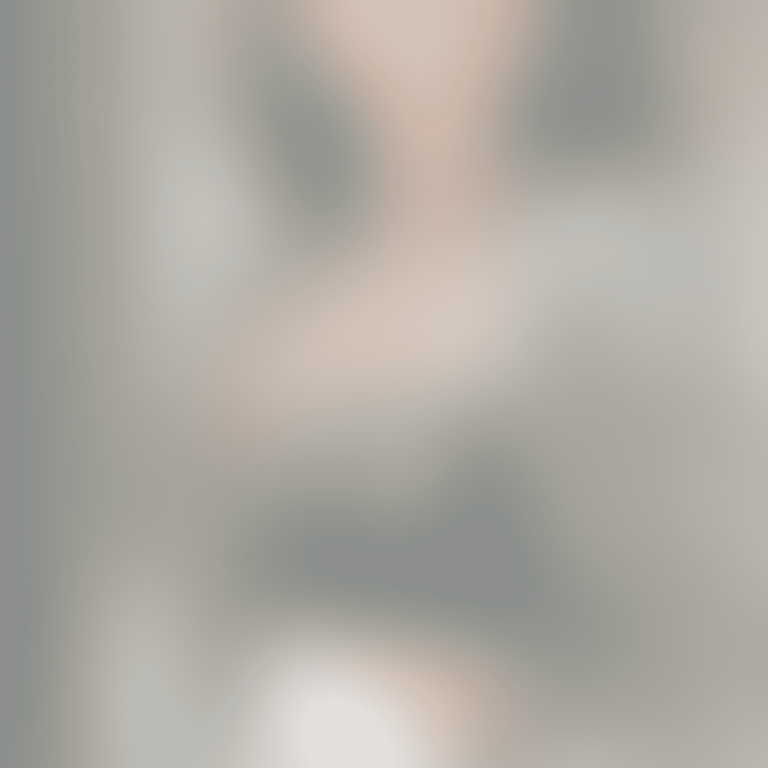

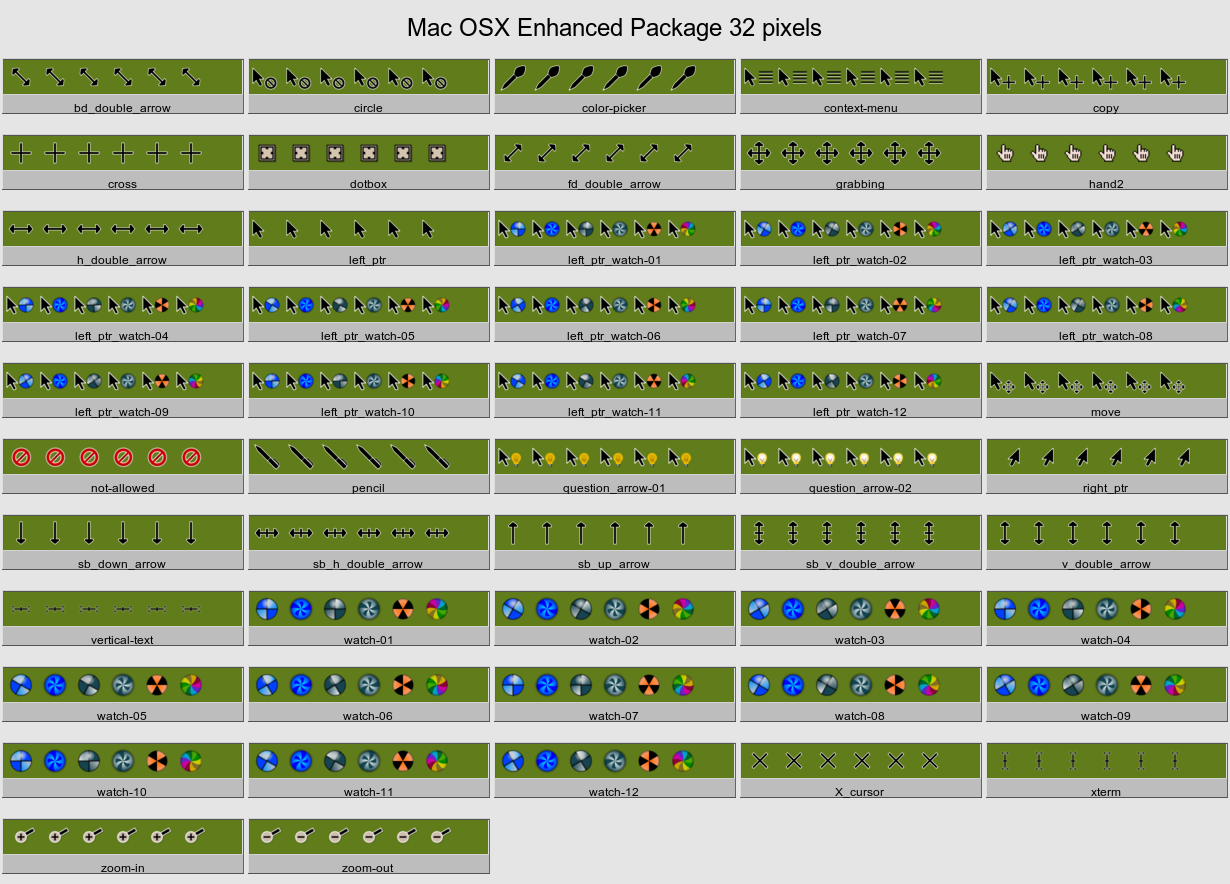






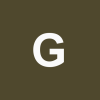
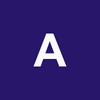

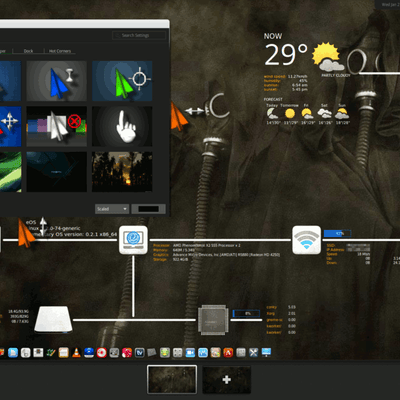
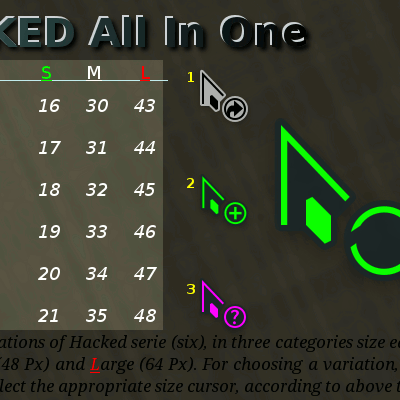
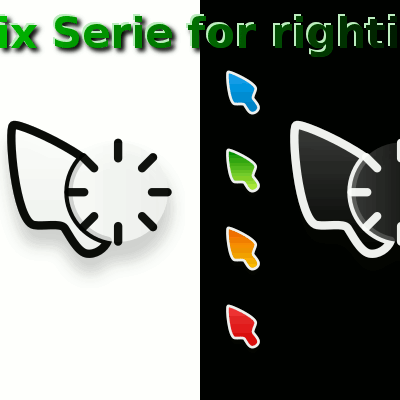
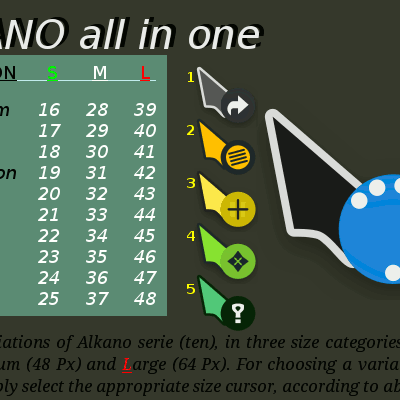
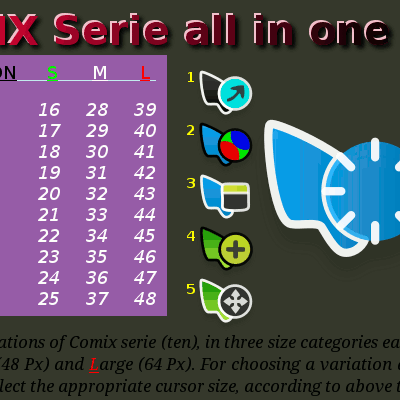
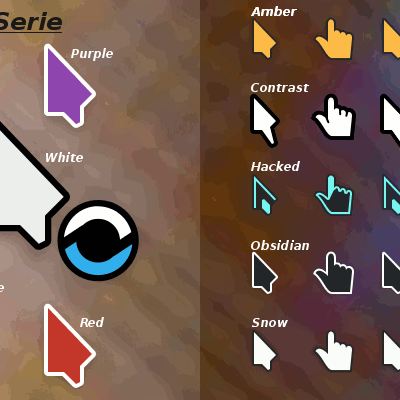

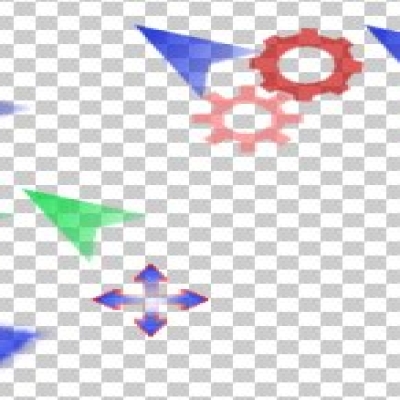

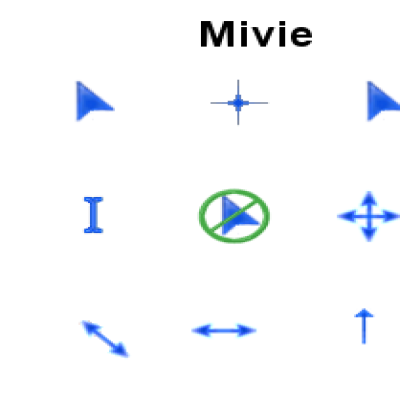
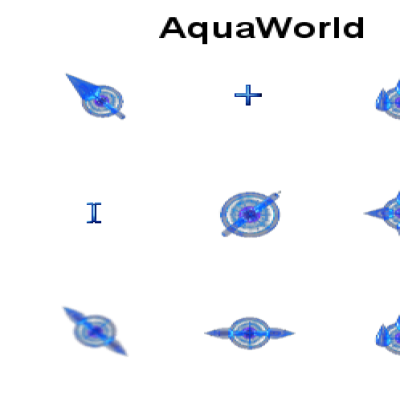
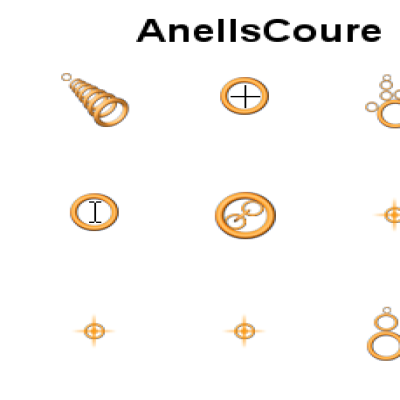
Ratings & Comments
2 Comments
++++1
Thanks William. It was very good your observation. I never thought of the difficulties that some people have to installing multi sized mouse themes. But here is the solution for this mouse theme.